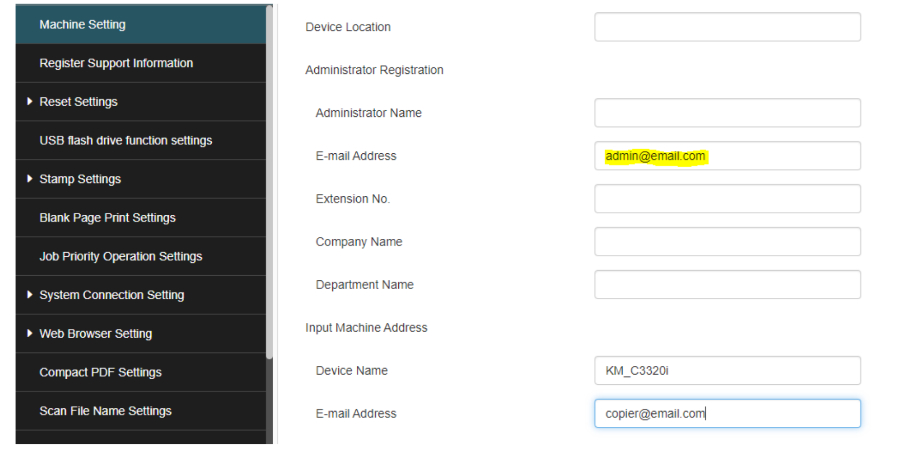The following will be required for configuring scan to email
If you do not know the above information, please contact your network administrator.
Configuring SMTP from the copier webpage
The easiest way to configure SMTP settings is from the machines web page. This is because you have a full keyboard to work with instead of using the touchpad on the copier.
1. Open a web browser (Edge, Firefox, Chrome, Opera, Safari ect.)
2. In the address bar, enter the IP address of the photo copier and press enter
3. If you are NOT in the login screen, click [LOGOUT] at the top right corner of the screen and then click [OK] to confirm the logout
4. At the login screen, select [ADMINISTRATOR] in the USER TYPE dropdown box
5. Enter the password in the PASSWORD field. If you do not know the administrator password, contact your system administrator
6. On the left hand side, click [NETWORK]
7. Click [EMAIL SETTING] and then click [EMAIL TX (SMTP)]
8. All the settings for SMTP may remain default, except the following:
[SMTP SERVER ADDRESS]
Enter the IP address or hostname of the SMTP server.
*Note: if the server address provided is a hostname (such as mail.server.com), check the Please check to enter host name check box
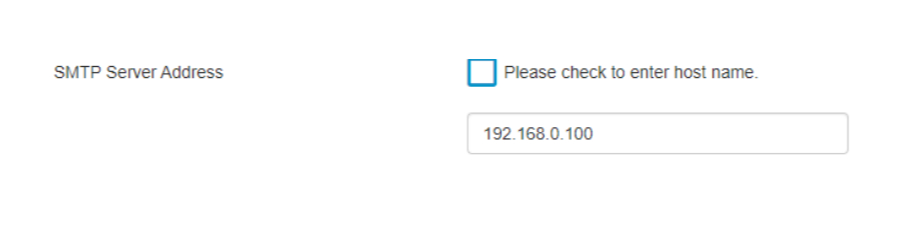
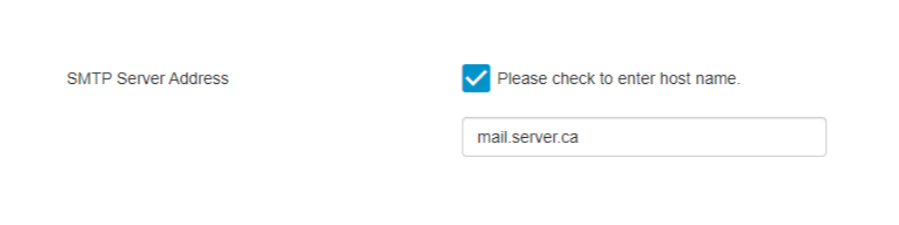
[SSL/TLS]
Enter the SSL/TLS requirements (Off, SMTP over SSL, TLS)
[PORT NO]
Enter the port number for SMTP
(usually 25, 465 for SSL or 587 for TLS)
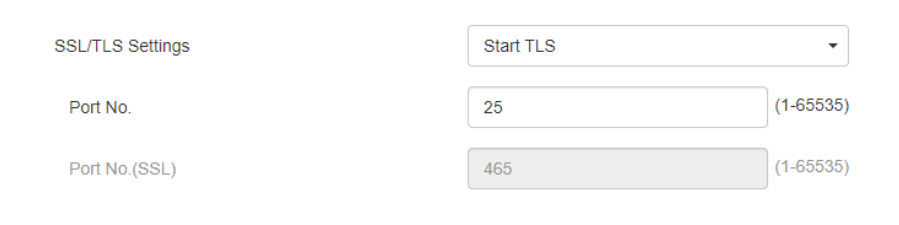
[CERTIFICATE VERIFICATION LEVEL SETTINGS]
Unless instructed otherwise by your IT or system admin, it is best to DISABLE all of these
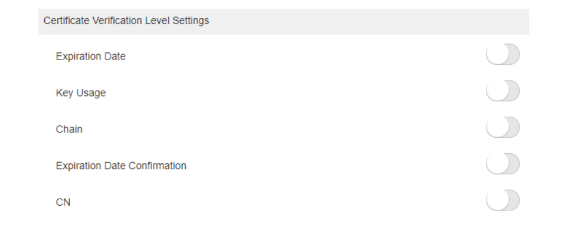
[ADMIN E-MAIL ADDRESS]
If this is blank, or needs to be changed, you will have to enter the address in the System Settings after SMTP settings are saved.
[DEVICE EMAIL ADDRESS]
Enter the email address for the copier (if authenticating SMTP, this should be the same email used for logging in to the SMTP server)
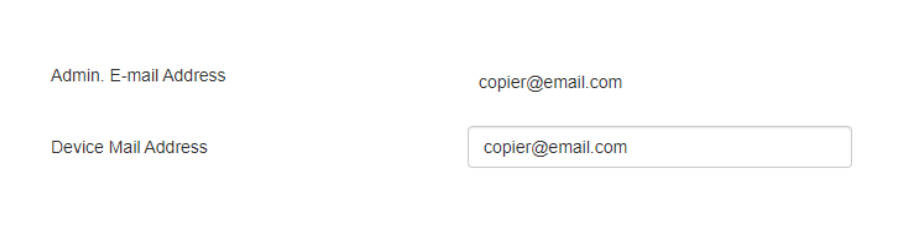
[SMTP AUTHENTICATION]
If a username and password are required, turn ON and enter the details. Otherwise, leave off and go to the next step
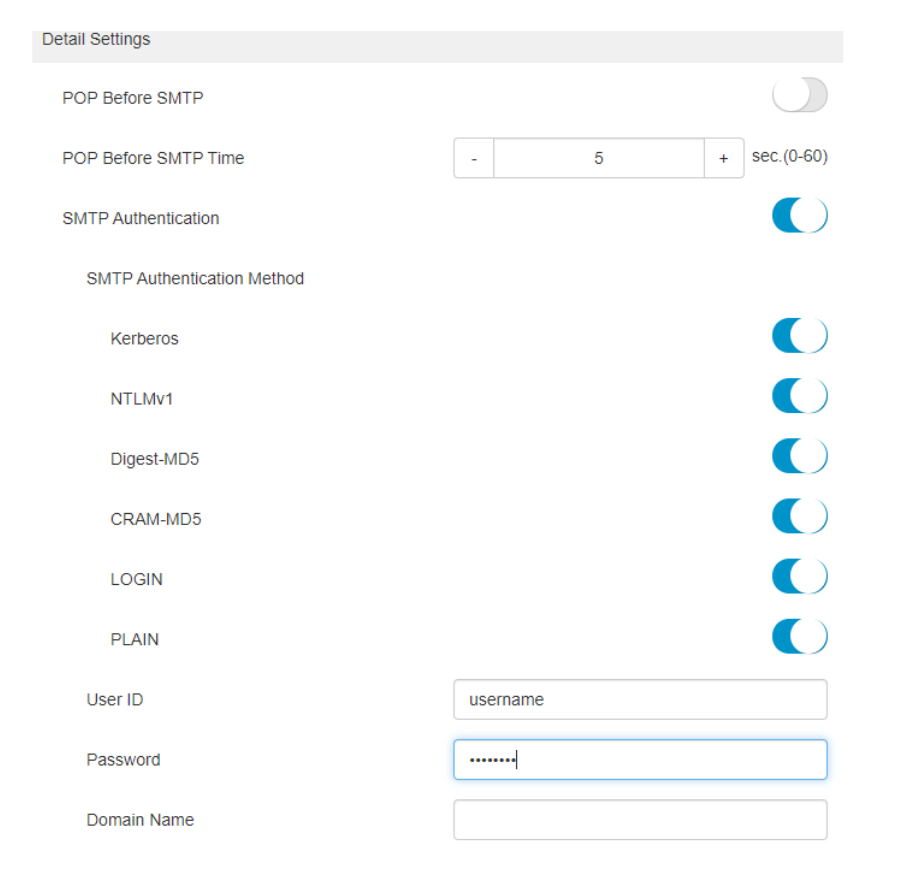
9. Click [OK] to save your settings
10. Click [LOGOUT] if you wish to log out of the admin session
Setting the Admin Email
1. Login as Administrator
2. Click [SYSTEM SETTINGS]
3. Click [MACHINE SETTINGS]
4. Under Administrator Registration, enter an email address in the [E-MAIL ADDRESS] field. This is usually the same as the device email address
5. Click [OK]
6. Click [LOGOUT] to logout of the admin session